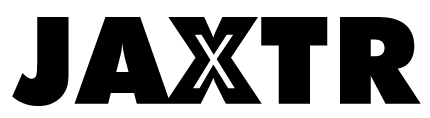The Grandstream Networks Internet Protocol (IP) devices were first introduced and founded in 2002, and they’ve been developing since then and are continually growing in functionality and appearance. The Grandstream IP phones, meanwhile, are video phones with various Android features and protocols.
These phones allow for the power of advanced audio and video communications to your computer or desktop while offering a good level of functionality and access to various web options. The phones also enable an enhanced multimedia experience as its digital features.
Table of Contents
Considerations For Grandstream IP Phones
People often find the process of setting up or installing a phone to be tedious, but this is often because the instructions are unclear or the steps are vague, according to “NTS Direct”. To help you out, you may use the following steps to guide you in installing your phone:
Step 1: Obtain Your Phone’s IP Address

First, Grandstream IP Phones need to be plugged into your Local Area Network (LAN)
before obtaining an IP address. You may want to give your phone a minute to boot up, identify the network, and assess whether your LAN is compatible with it.
To obtain your IP address, press the Menu button, then the down arrow, and press the Menu button again. Thereafter, your phone’s IP address should appear on the screen.
Sometimes, addresses are listed under the network option but ideally, they should be accessible within your menu system.
Step 2: Put IP Address In Web Browser
Once you’ve obtained your phone’s IP address, open any computer on your network and then open your web browser. Try to avoid the inclusion of any leading zeroes within your address.
Thereafter, a login page should appear on your screen. This page should be an IP telephone configuration page where you may be required to log in. For Grandstream IP Phone installation, it should be a Grandstream Device Configuration Page with a password requirement.
Whatever the situation specific to your Grandstream phone, you should be aware once you entered your IP address, you should encounter a login page.
Step 3: Log In

After you encounter this page, you should be able to log in by typing in the default password ‘admin,’ and this should bring you to a device configuration page. For other Grandstream phones, you may have an ‘Admin login’ button, and you should click on this to access the device configuration page.
This default login is unique to the Grandtream IP phone. Other types of phones usually have specific login details associated with a particular phone upon purchasing them.
Furthermore, once you’ve logged in, you may be able to establish your specific configuration settings and update your changes after you’ve finished with this process.
Step 4: Select A Configuration
On your device configuration page, you’ll then have to choose a configuration or an extension number. The preferred selection is to choose the dynamically assigned via Dynamic Host Configuration Protocol (DHCP) from the options available.
DHCP is a protocol designed for network management helping to automate the configuration process on various IP Networks. Through DHCP, you may be able to use network services such as Network Time Protocol (NTP), Domain Name System (DNS), or any other communication protocols.
Step 5: Change Your Password

The device configuration page you now have access to also has the option of changing your password. The default password already in place may be changed for both security reasons and personal preference.
Inserting your password under the now available Admin password option will allow you to create your personalized password to configure your Grandstream IP phone. This step isn’t compulsory, but it’s highly recommended for various security reasons.
If you set up a password, make sure it’s a strong one and keep it to yourself. If hackers encounter a predictable password, they may tamper with your configuration and cause various forms of damages to your Grandstream phone in the future.
Step 6: Set Up Your SIP User ID
The Session Initial Protocol (SIP) is a protocol to help signal processes around maintaining, initiating, and terminating various sessions. This includes the message, voice, and video functions.
After completing steps 4 and 5, you’ll encounter a ‘Primary Account’ page, and this is where you’ll set up your SIP User ID. Ideally, you’d set this up in line with your specific Grandstream protocol user ID.
For example, if you’re using a Grandstream Voice over Internet Protocol (VoIP) phone, you’d set your VoIPtalk ID as your SIP User ID or voiptalk.org as your SIP server. Make sure to authenticate your user ID once you’ve completed this step.
Step 7: Configure Your Registration Settings

This step follows the User ID set up, and it involves setting up your IP phone number and configuring your SIP registration settings. Make sure to set your dual-tone multi-frequency (DTMF) signaling to be via your SIP information. Careful configuration of your various settings will allow for seamless updating and confirming in the next step.
Problems associated with configuration and tabs may increase the time it’d take to configure your settings and set up your phone. Make sure you’ve followed each step if you’re considering updating any changes you made.
Step 8: Update, Reboot, And Confirm
The last step involves updating your changes via the configuration page and making sure everything has been changed and noted. After ensuring all your changes were implemented correctly, you may then click the reboot button. After, there’d be various ways in which you’d receive a confirmation message such as through your phone number or email.
Install Your Grandstream IP Phone

There’s a large range of phone types at our disposals including gaming phones or IP phones, all with various installation methods. Make sure you’re familiar with your local area network and all the specifications a Grandstream IP phone includes.
Setting up your phone may vary as models are continuously evolving and changing.
However, this guide would equip you in navigating the process of installing your phone.
Consider the steps mentioned here to ensure your gadget would work properly.