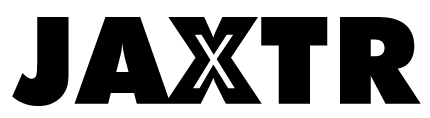Losing files or unintentionally deleting them happens even to the best of us. But when in this situation, the probability of recovering set files is very slim; sometimes impossible doing it on our own.
Because of this, the emphasis on having backups is of utmost importance, and this is a practice heavily used by modern IT companies.
However, seeing as not everyone is well versed in operating a computer, these misfortunes do happen every once in a while. When in this situation, it’s always important to know your recovery options.
To help you solve a very tricky problem, we are going to give you a complete guide on how to recover lost data from your PC. Stick around as this article might prove useful to you.
Table of Contents
Step One: Determine If the File is Deleted
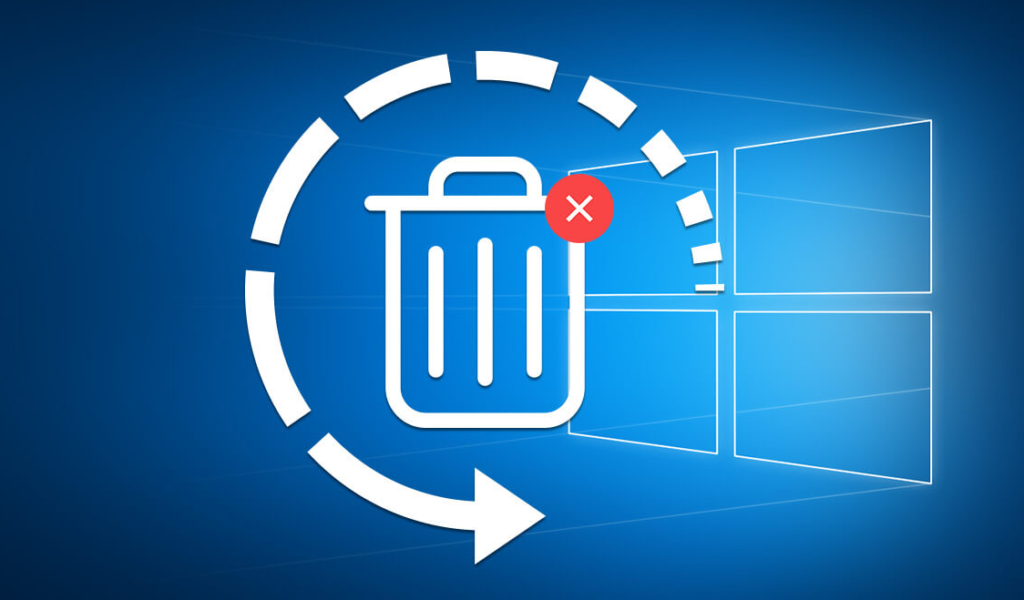
The first, and very important, step is to actually determine if the file is deleted in its entirety. This step is very important because it can eliminate a lot of problems that occur later.
By simply navigating towards the file explorer, you can see if the file in question is still on your drives, or deleted. When there, you can navigate towards the top search bar on the right side and type in the file’s name. This will perform a total search all across your hard drives and try to find the file itself.
Another method to use is to head over to the recycling bin. In some cases, we delete files without emptying the recycling bin. The data in question isn’t really gone without emptying the recycling bin. If you happen to find the file there, simply restore it and you’ll have it back.
If you have too many files and find it hard to navigate through the recycling bin, simply right click -> sort by -> date deleted and it will sort all files based on date.
These two methods focus on finding the file internally on your computer. This next one refers to external drives, devices, and clouds that you might have previously had a backup on.
Namely, a lot of people use cloud storage services. These are services that are free to use but can be upgraded to store more information. Services such as Google Drive, Dropbox, and OneDrive are the most popular ones, and chances are your lost information could be there.
If you happen to have previously transferred the data on such services, then simply performing a quick search might prove beneficial. It might be time-consuming to check all of your drives, but there might be a slight chance that you’ve previously placed them there.
The same applies to any external storage devices you might have lying around and using. This could be anything from USD’s, external HDD’s, and even SSD’s.
All three are used to store data, but all three work completely differently once a file is deleted.
Step Two: Use Software
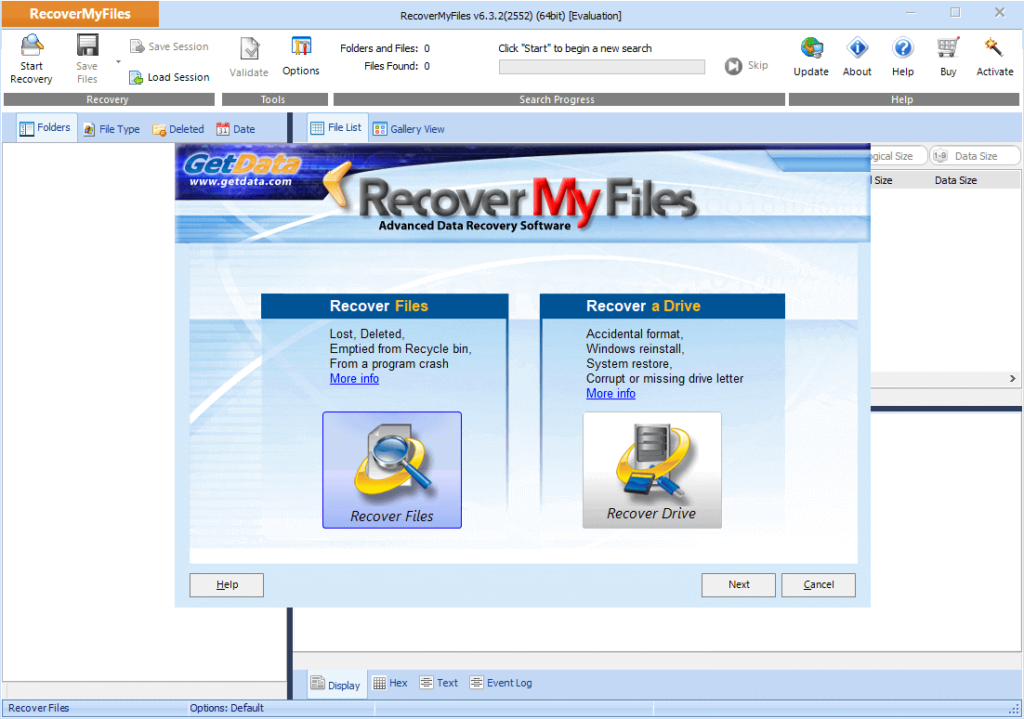
If you’ve done everything in step one and still cannot find your files, then it’s time to move to the big guns. Data recovery software is very popular nowadays. These tools help the community with a clear and obvious service of recovering lost or deleted files.
This software are numerous and many. They can be installed through a CD or simply by downloading the software. However, this method is considered riskier as there is a slight chance that you might override the lost or deleted files once you install the software. This scenario can happen only if you’re low on storage.
But how do these software work? Well, an example of a data recovery software would be Data Sector. Data Sector, and other data recovery software, work by scanning your drives for deleted or lost files.
Once the scan is complete, the software shows you every deleted file. It’s important to know that a file isn’t completely deleted once you even empty the recycling bin. This is because traces of the file are still in around the invisible parts of your drives, and this software help put together the pieces.
Data recovery software is riskier than the last step, but it is far simpler and easy to use than the last one.
Step Three: Safely Recovering Files

Regarded as the safer way to do it, manually recovery refers to booting your PC from a file recovery CD or USB and even removing the drive in question and placing it into another PC.
You can imagine why this would be the last step. Simply having another PC lying around is a far stretch. Not everyone has multiple PC’s and even a file recovery CD lying around their home.
However, this IS the safest way to do it, even if it is far more inconvenient.
When performing this step, you shut down your PC because it’s very easy to override data while using it. Every new document you make, every download, every change of file is overriding data.
So, the best thing to do is to simply shut it down. Next up, as we mentioned, either boot the PC through a file recovery CD or USB or take the hard drive and place it in another PC. When doing the latter, you have to use it as a secondary drive. This means that every piece of information written on the PC will not be written on your drive.
Next up is to use data recovery software, like the one we mentioned in step two, and perform the data recovery. The reason why this step is safer is that you’re not writing anything on the drive, which makes the recovery process easier and safer.
This method gives you the highest possible chance of recovering the file in question.
Conclusion

The only way to avoid being in this situation is to have backups of your most important files. This is not only a smart thing to do but a convenient thing as you would avoid this problem in its entirety. Data recovery is simply a last-ditch attempt to recover files, and it can be prevented by simply doing the smart thing. If the file in question is so important to you, you should always have a backup for it.