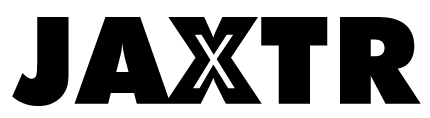Your .htaccess file is something that all WordPress users should become familiar with. It has many more uses then you’ll first realize and will have a lot more reasons to access it other than fixing common errors.
Some of the primary benefits of accessing your .htaccess file are:
- Editing permalink structure
- Creating redirects (when not using a plugin)
- Changing the appearance of your URL (SSL certificate required)
- Enhancing WordPress security
- Site speed optimization.
Of course, the reason many WordPress beginners will want to access their .htaccess file is to fix common errors. The problem is they often can’t find it! This article will cover a few different methods for finding your .htaccess file.
Firstly, let’s understand what the .htaccess file actually is

The root directory of your WordPress installation will contain files such as “wp_config,” “wp_domain” and an abundance of other files you can browse below. This directory is where your .htaccess file should be located, however, it is likely to be hidden.
What is a hidden file? And why is my .htaccess file hidden? In Linux, a hidden file is any file with a “.” in front of it, hence the “.” in front of “htaccess.” Files are hidden usually because they are very important and can have adverse consequences if changes are made to them by those without a proper understanding. Nevertheless, it’s important you make some small changes at some point to keep your WordPress site healthy.
How to take your .htaccess file out of hiding, 2 ways
- If you access your website through your File Manager then the following should work for you.
- Go to Settings (should be in the top right of your WordPress) and tick the box that says “Show Hidden Files.” Easy, done.
- This can also be done before you open the File Manager app, where you will see a similar “Show Hidden Files” box before launching the app.
- If you access your website through an FTP client then the file is likely to already be visible. However, if it’s not then you will have to use a similar method specific to the client you’re using. Every client is different, but most will have either a Settings menu or Server menu that allows you to toggle/untoggle hidden files.
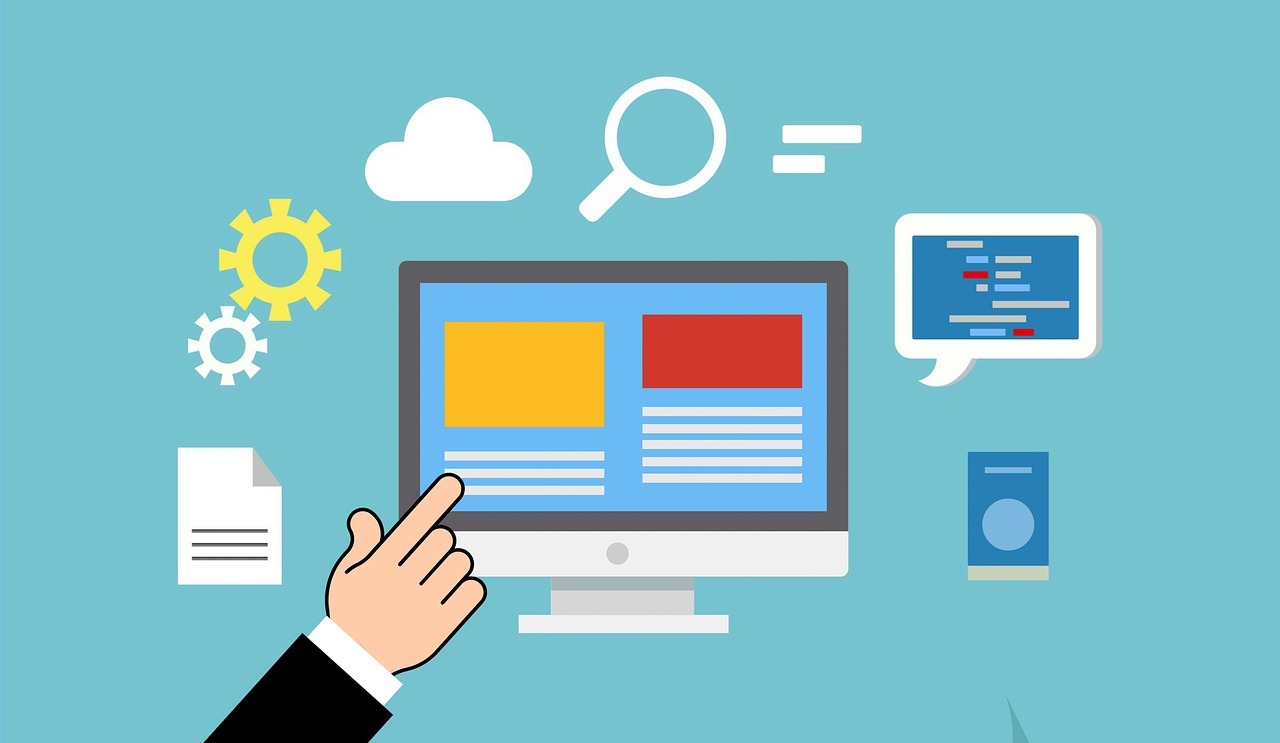
- If it’s not hiding, then it doesn’t exist
In the case that neither above methods display your .htaccess file, then it’s highly likely the file doesn’t exist. In that case, your WordPress still needs to generate a .htaccess file. As stated earlier, one of the primary uses for your .htaccess file is for redirects. The files’ existence is necessary for redirects to occur, therefore to generate the file you need to trigger an instance that encourages a redirect. To do this you will need to go to Settings > Permalinks and press save changes, without making any changes. After this, your .htaccess file should have been created and you should return to your WordPress root to check if it’s there, ensuring hidden files are being displayed.
- The final solution, create the file yourself
If WordPress did not generate a .htaccess itself, then you’ve got to make the file yourself. You can do this immediately within File Manager. To do this, just click on File (top left) and under “New File Name” type “.htaccess” and the new file should be created in “/public_html”. Use the following code for your new .htaccess file:
The other way would be uploading you to upload the file to your FTP client. In that case, create a text file (Notepad usually) and name it “.htaccess”. Add the above text into it and upload the file to your client.
If the client doesn’t allow you permission to upload the file, you need to go back to your root directory and change the permissions. Right-click on your “public_html” folder and there should be something similar to “change file attribute/permission.” Enter “755” into the dialog box, which will be named something like “Numeric Value.” After this, you should be able to upload your new .htaccess file successfully.
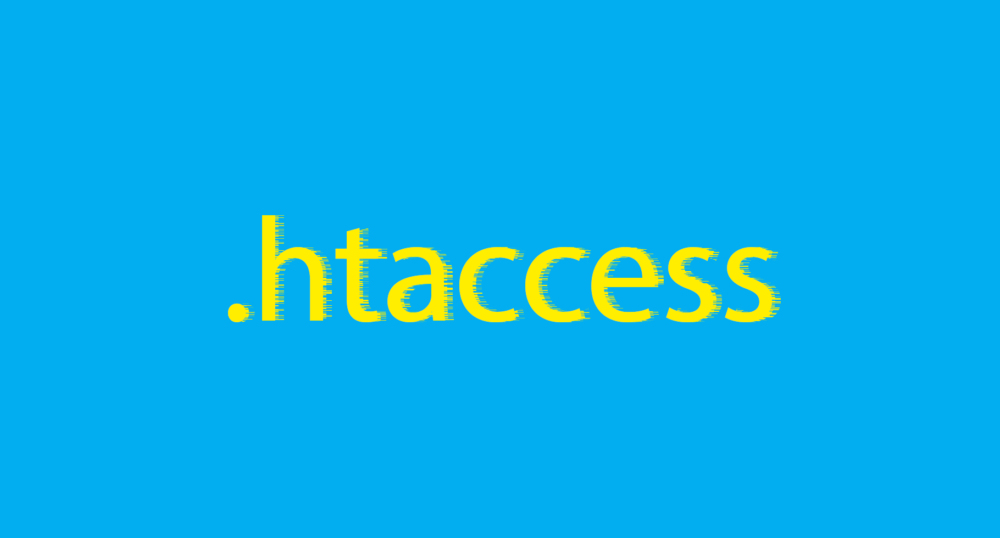
So, what’s the overarching theme of this article? Your .htaccess file is important! It will serve you well beyond fixing small errors and can be the difference between an average or excellent WordPress website. Understandably, many WordPress website owners do not have a tech or coding background to confidently make changes to such a file. In that case, it’s recommended that you hire a reputable WordPress developer. When is the right time to hire a developer? When it’s financially viable and your WordPress website is coming to difficult to handle on your own. When the time comes I’d recommend hiring from CodeClouds. They are an affordable development company with a global presence in India, the US, Australia, and New Zealand. Their Indiana WordPress developers are specialists and are well up to date with the best WordPress optimizations. The main reason I recommend them is because of the developer packages they offer, giving affordable options to businesses of any kind.
After this article, I hope you’ve successfully either found or created your .htaccess file. It’s a critical file to have an understanding of and having an appreciation for it will boost the progress of WordPress beginners. All the best!
Special Note: If you are a newbie on WordPress, you can check MyBestWebsiteBuilder.com for more learning guides like this one.